Appearance is to manage your theme. From here you can install, delete, update and activate themes. Its menus allow you to change your site’s appearance and behavior.
Depending upon the theme, some of the appearance menu may not appear to you because some of the options under appearance are theme based.
How to Manage Theme
For theme management, go to Themes
All the installed themes will be displayed. Hover a theme and click it for theme description.
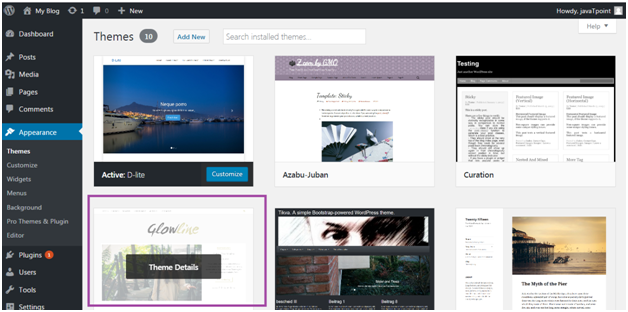
Look at the above snapshot, these are the themes installed in our site. After clicking on a theme, theme description page will appear in front of you.
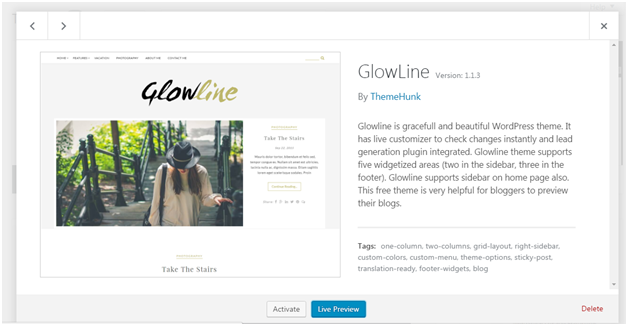
Look at the above snapshot, it displays theme description like version, tags and information. If you want to implement this theme then click on Activate button, and to see the preview of theme click on Live Preview button.
We have activated a theme and got a message as shown in below snapshot.

How to Customize Theme
Theme customizer allows you to design your site with your theme. It gives a new look to your site.
Go to Appearance > Customize
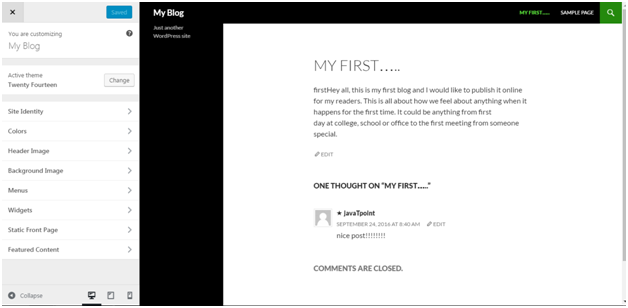
Look at the above snapshot, on the left side it is customizing section and on the right side it is the theme we have selected. Any changes made on the left side will be displayed on the right side of the screen.
At the left side of the screen, following options are present,
- Active Theme –It shows which theme is currently activated on your site. On our site, Twenty Fourteen theme is activated.
- Site Identity – It specifies basic site information.
- Colors – This option allows you to change the color of your site by changing site color and background color.
- Header Image – It will select an image for the header of your site.
- Background Image – Select an image for your background from here.
- Menus – Select the menu type to appear on your site.
- Widgets – Themes have sidebars either on left or right. You can add, remove, move up or down widgets into sidebars according to your choice.
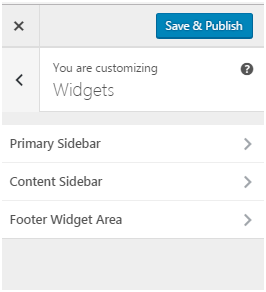 Look at the above snapshot, you can move the widgets according to your need in all the three sidebars.
Look at the above snapshot, you can move the widgets according to your need in all the three sidebars.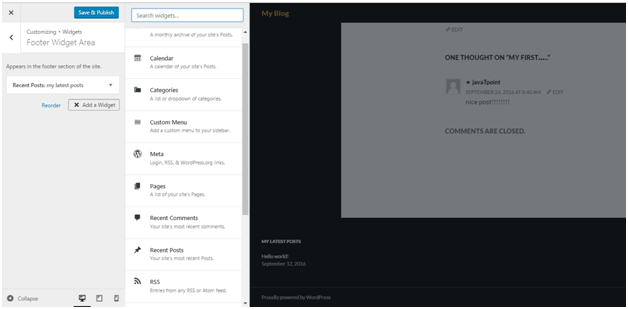 Look at the above snapshot, we have added Recent posts widget in the Footer widget area. Just choose a widget from the given options and it will be on your sidebar menu.
Look at the above snapshot, we have added Recent posts widget in the Footer widget area. Just choose a widget from the given options and it will be on your sidebar menu. - Static Front Page – Home page will be either static or display latest posts.
How to Manage Widget
Widgets are like blocks having specific codes for different functions. In any sidebar you can add and remove widget as per need through drag and drop.
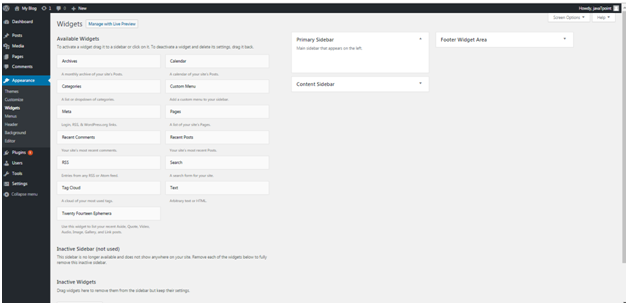
Look at the above snapshot, following options are available,
Available widgets, these are available to you to add to the sidebar.
Inactive sidebar (not used), these are not used.
Inactive widgets, these are the removed widgets from sidebar.
Leave a Reply